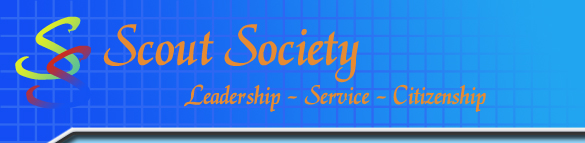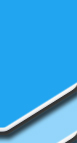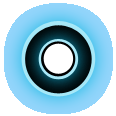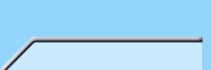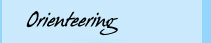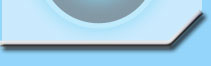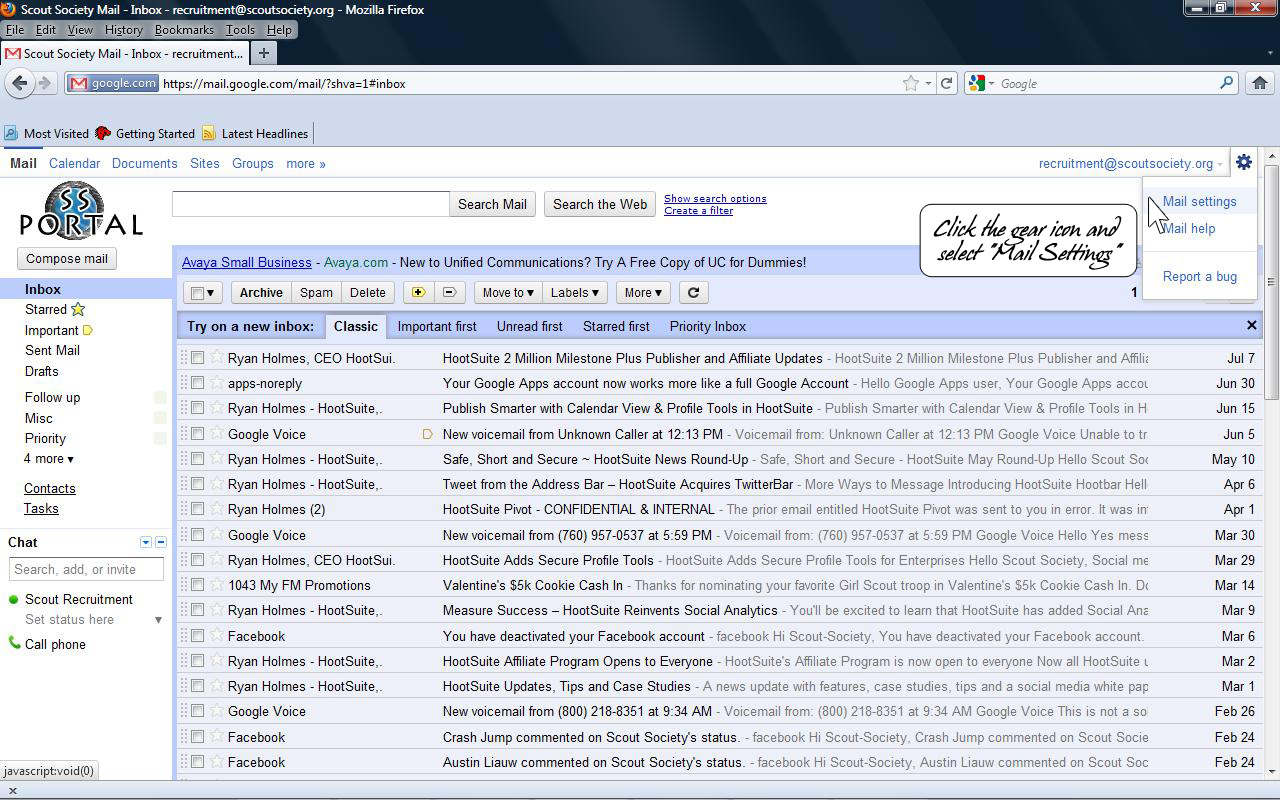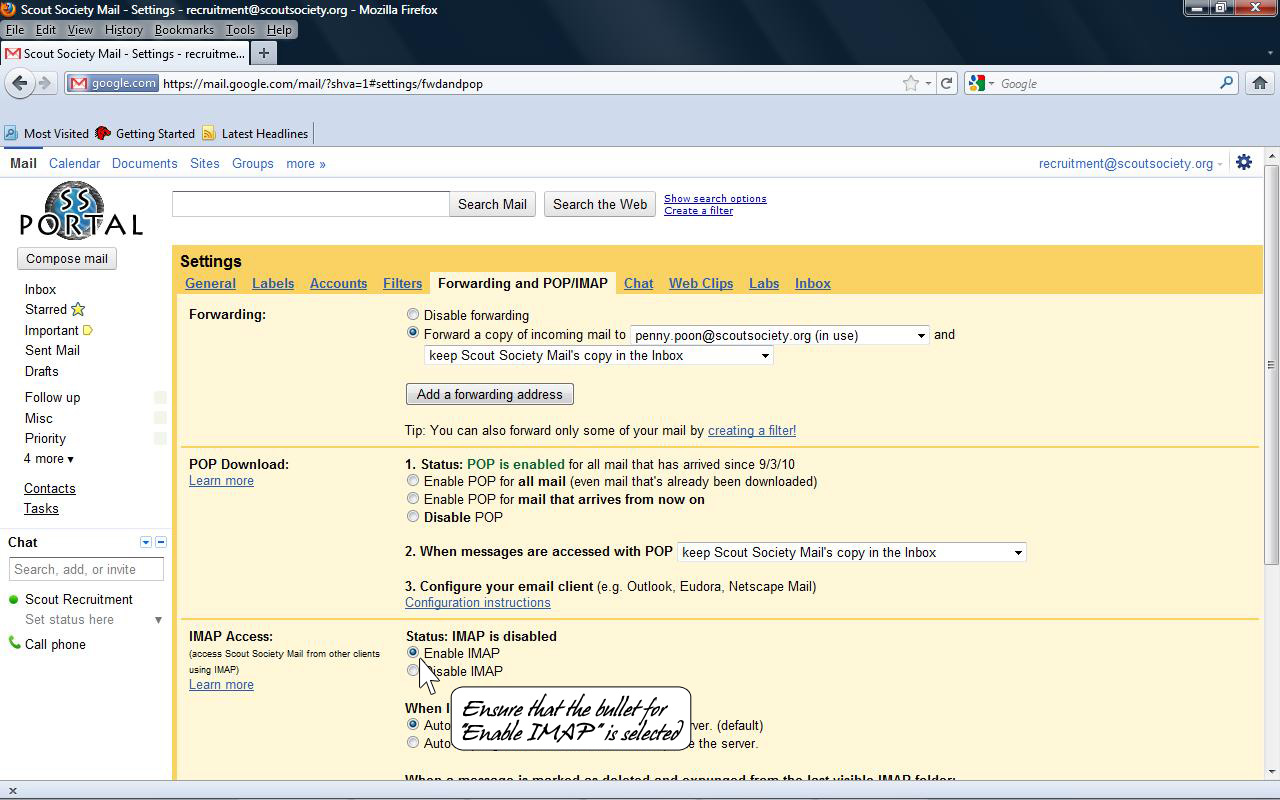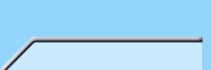



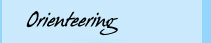



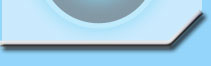
|
Configuring IMAP
- IMPORTANT NOTE: Since our mail servers are powered by Google, please sign out of any Gmail accounts that you are currently logged into before continuing.
If this has not been done, the IMAP configuration update may affect your Gmail accounts instead of your Scout Society account.
- Before we begin to have SS email access on our phones, we must first enable IMAP within SS email.
Start by logging into your Scout Society email.
A link to the email site can be found at our home site at Scout Society.
- Once logged in, click the settings icon (gear) in the upper-right and select Mail Settings at the top of the page under your username.
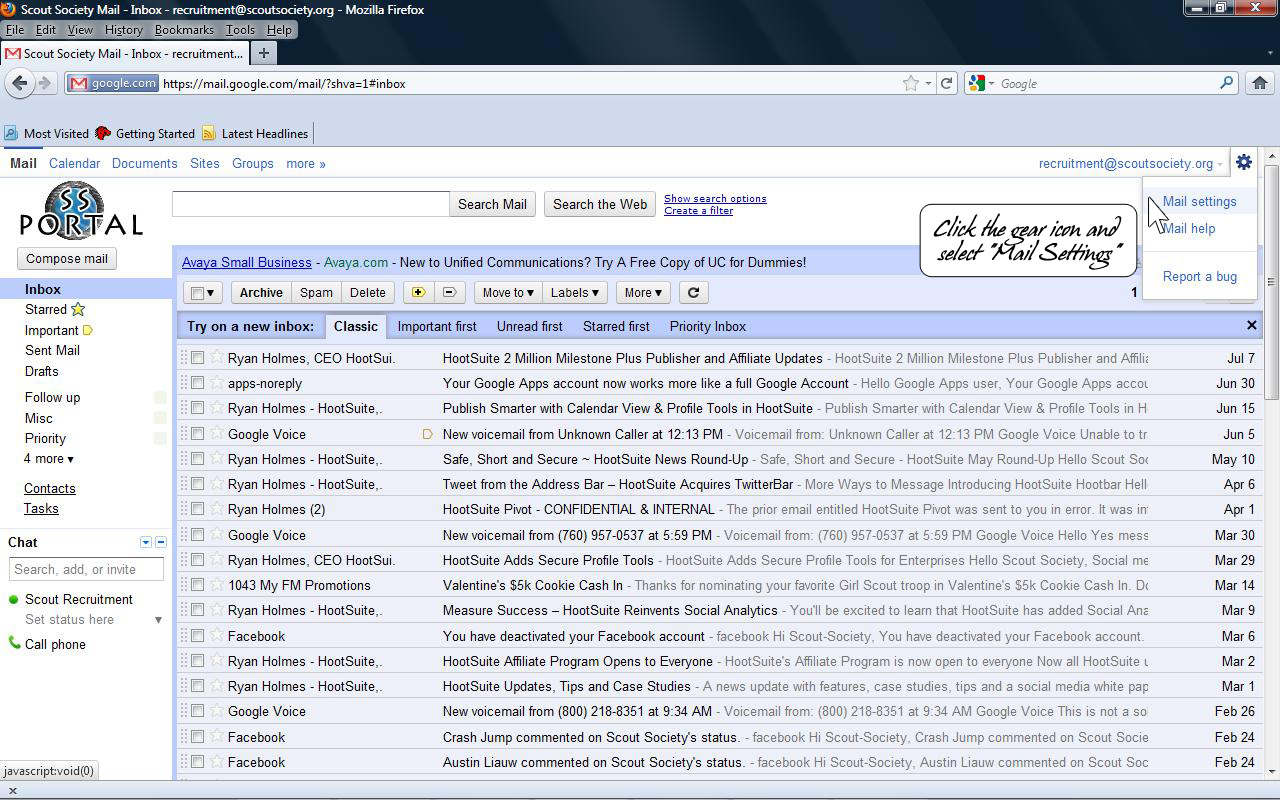
- Once in the setting page, locate the Forwarding and POP/IMAP tab and the IMAP section.
When located, ensure that the Enable IMAP function is selected, and save the changes made.
Exit the page.
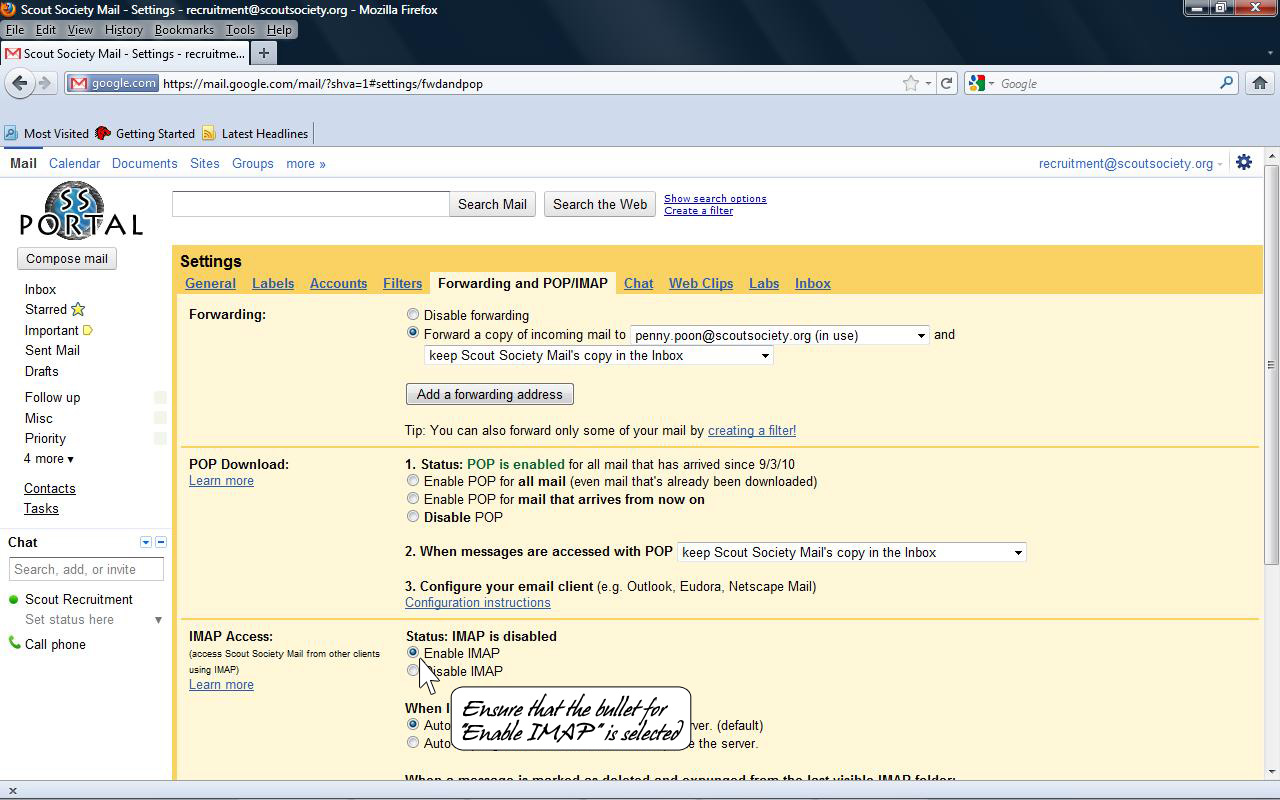
Now that IMAP has been enabled, please continue to the iPhone or Android mail setup for further instructions.
|
|