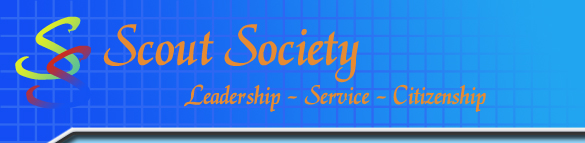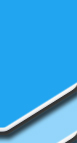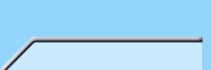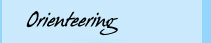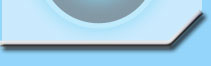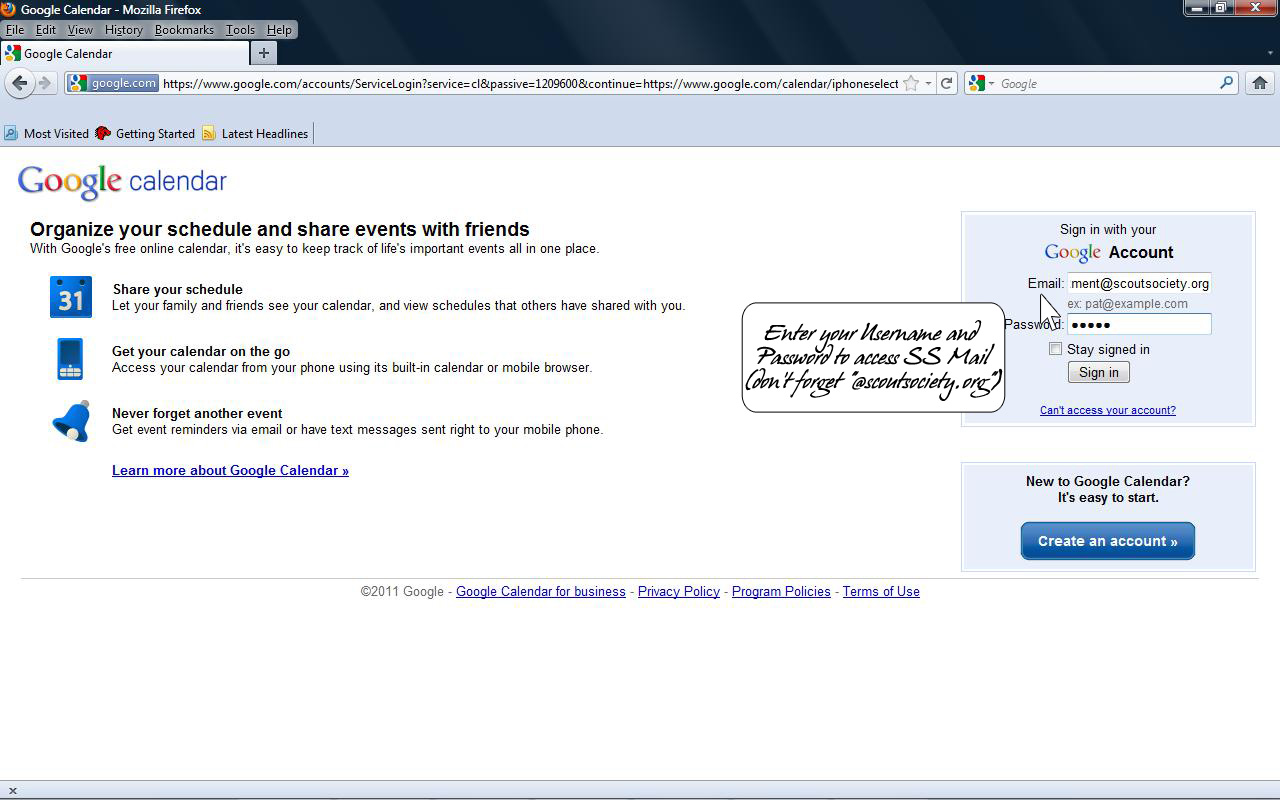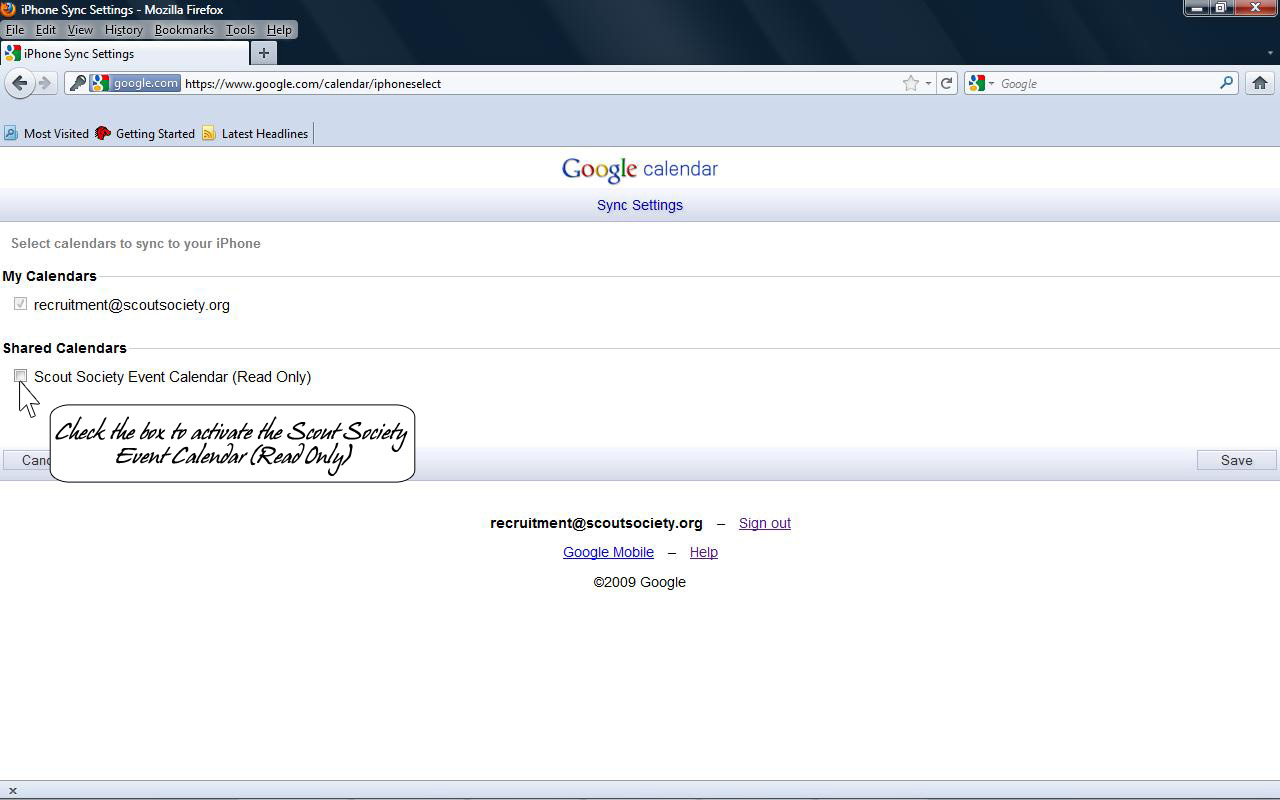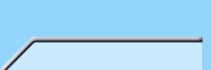



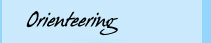



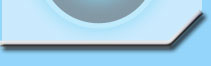
|
The best thing about our smart devices is that they go wherever we go and they have the ability to access to our email and calendar.
This means we are always updated with changes in events.
This exercise will guide you through the process of adding SS calendar onto your device.
Before we begin please ensure the Scout Society Event Calendar has been synched with your own Scout Society calendar.
If you haven't done this step yet, please click here.
IMPORTANT: Prior to the syncing process, please sign-out of any Google accounts so there is no confusion.
You will have to log into your SS account if you have not done so already.
|
Configuring Devices - Apple Devices
- On your iDevice, go to Settings.
- Select the Mail, Contacts and Calendar option.
- Tap Add Account.
- Choose Other.
- Select Add CalDAV Account under the Calendars section.
- Imput the required information:
- Server: www.google.com
- Username: your Scout Society user name
- Password: your Scout Society password
- Description: your choice
After you have finished your configuration, go to your calendar and it should begin pulling your Scout Society calendar.
But wait, you are not done yet!
This configuration will only pull your primary SS calendar, not the secondary calendar, Scout Society Events.
To sync your secondary calendar go to this site.
Once at the site, login to configure the calendar sync parameters; remember to use your Scout Society username and password.
The username should be your full username which includes the “@scoutsociety.org”.
The screenshot below illustrates the login.
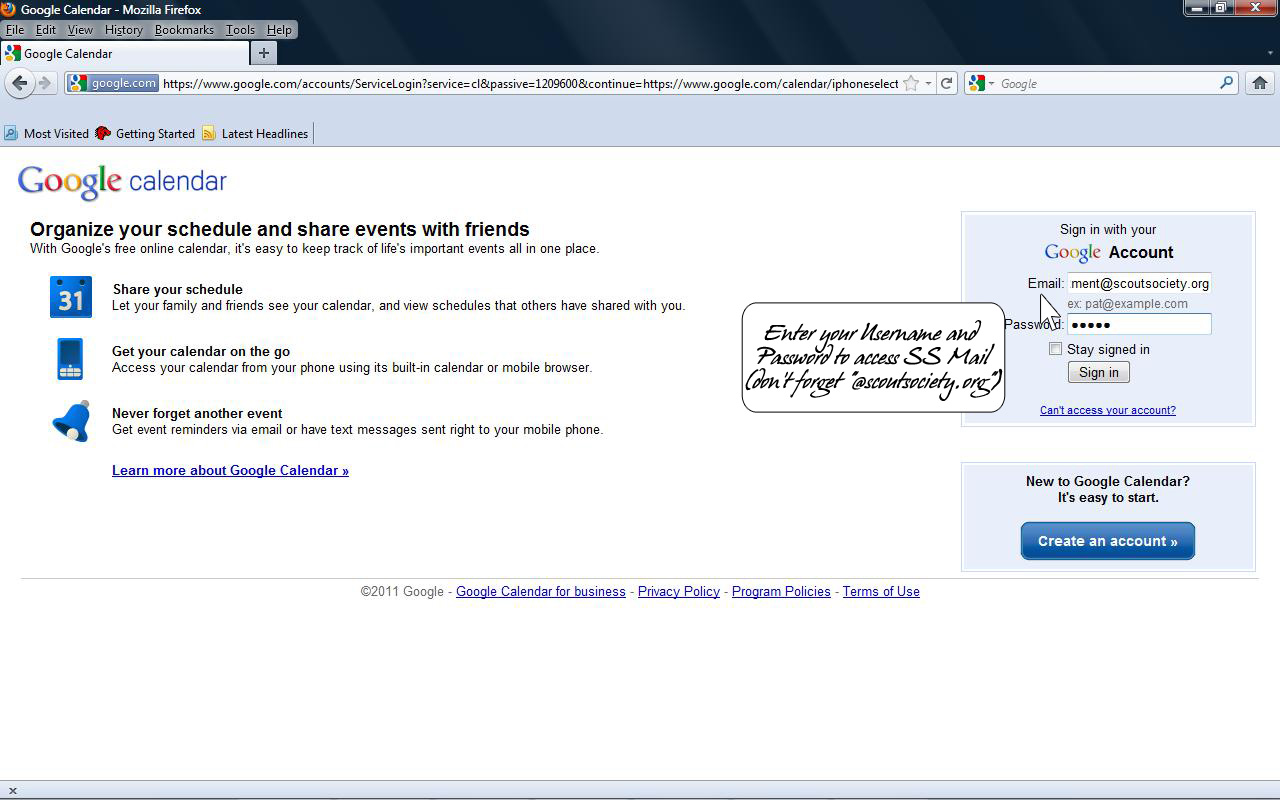
Once logged in, you will notice that the Scout Society Event Calendar (Read Only) is not checked.
Select the box next to the Scout Society Event Calendar (Read Only) so a check appears and click Save.
The screenshot below shows the before and after.
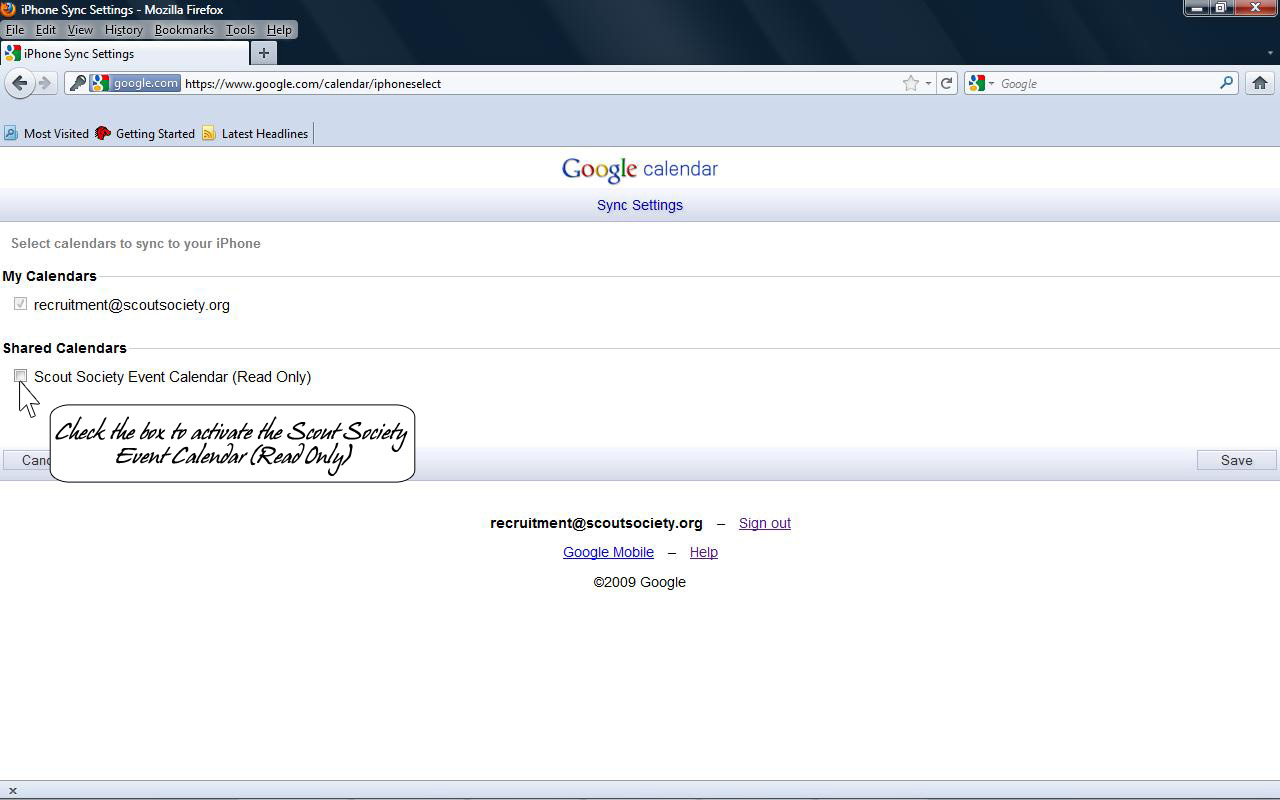
(Before)

(After)
Once completed, a notice will inform you that the sync settings have been saved.
To check if the sync process was updated, launch the calendar on the iPhone and see if it is pulling the events.
Depending on the connection speed, this process may take a while.
Notice that the connection status wheel is spinning which indicates it is connecting to the calendar.
If everything was done correctly, the calendars should be synced to your device.
Now you canít use the excuse of not going to an event because you didnít know about it.
Enjoy :)
|
<< Back to Tutorial Portal
|
|