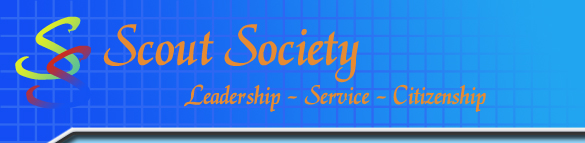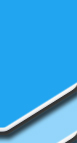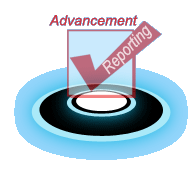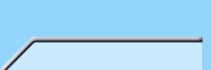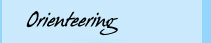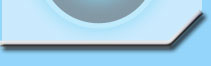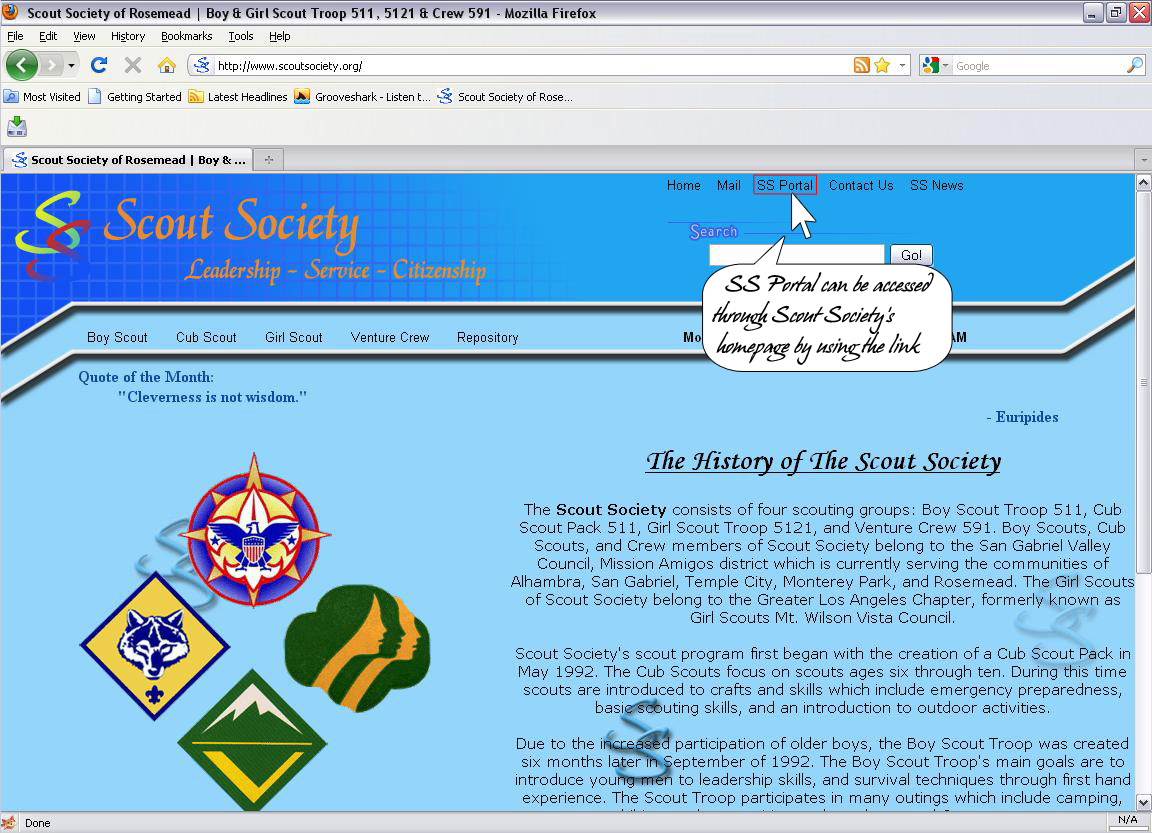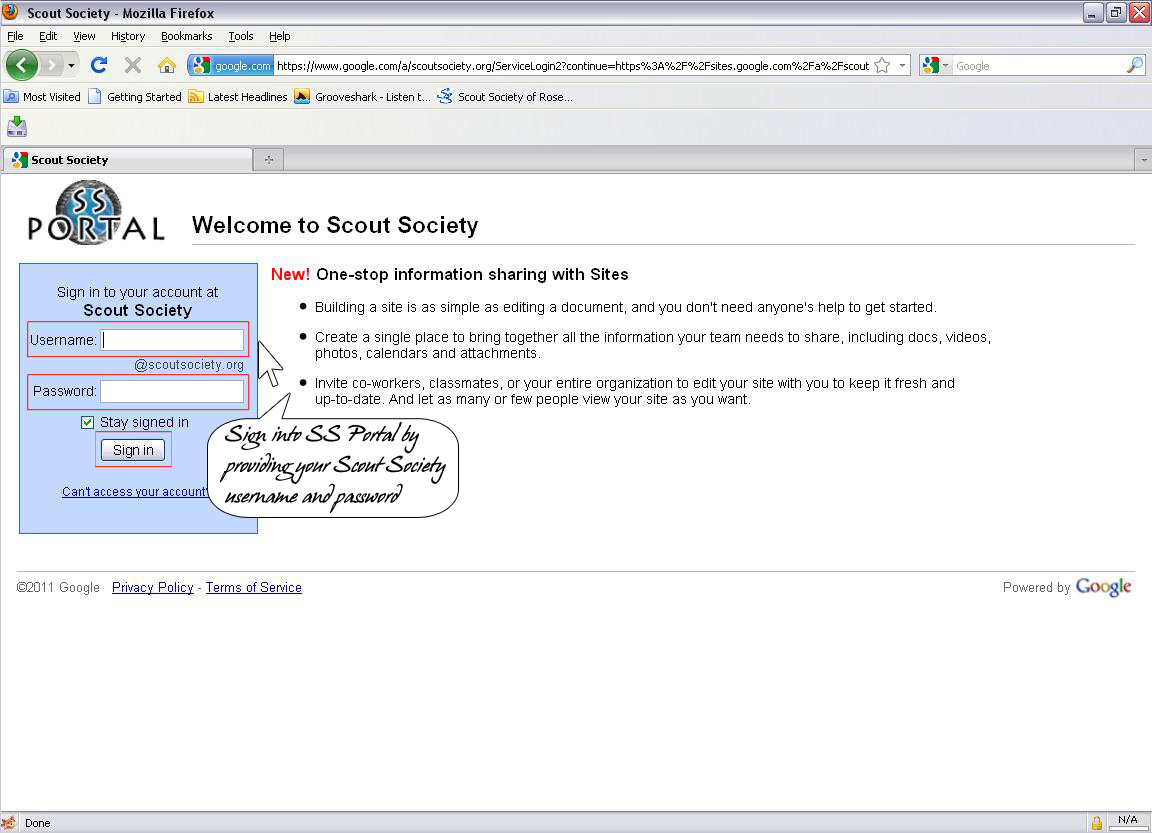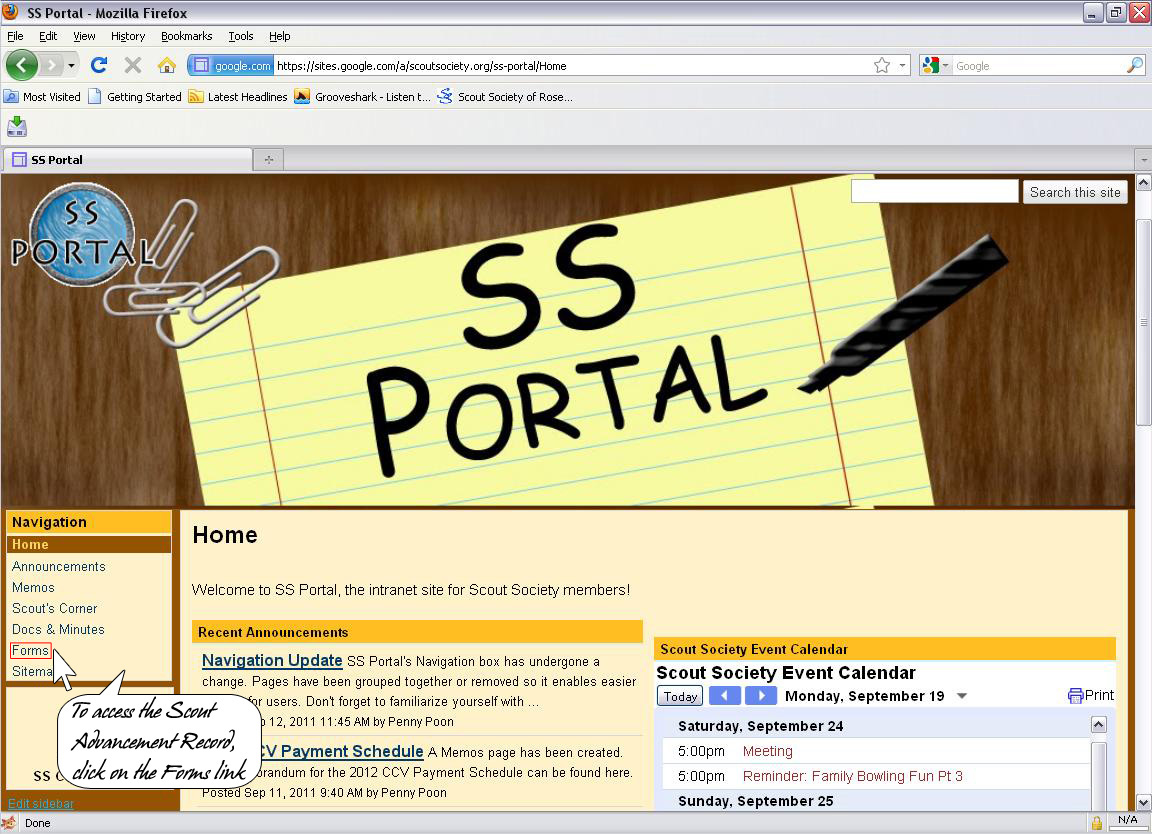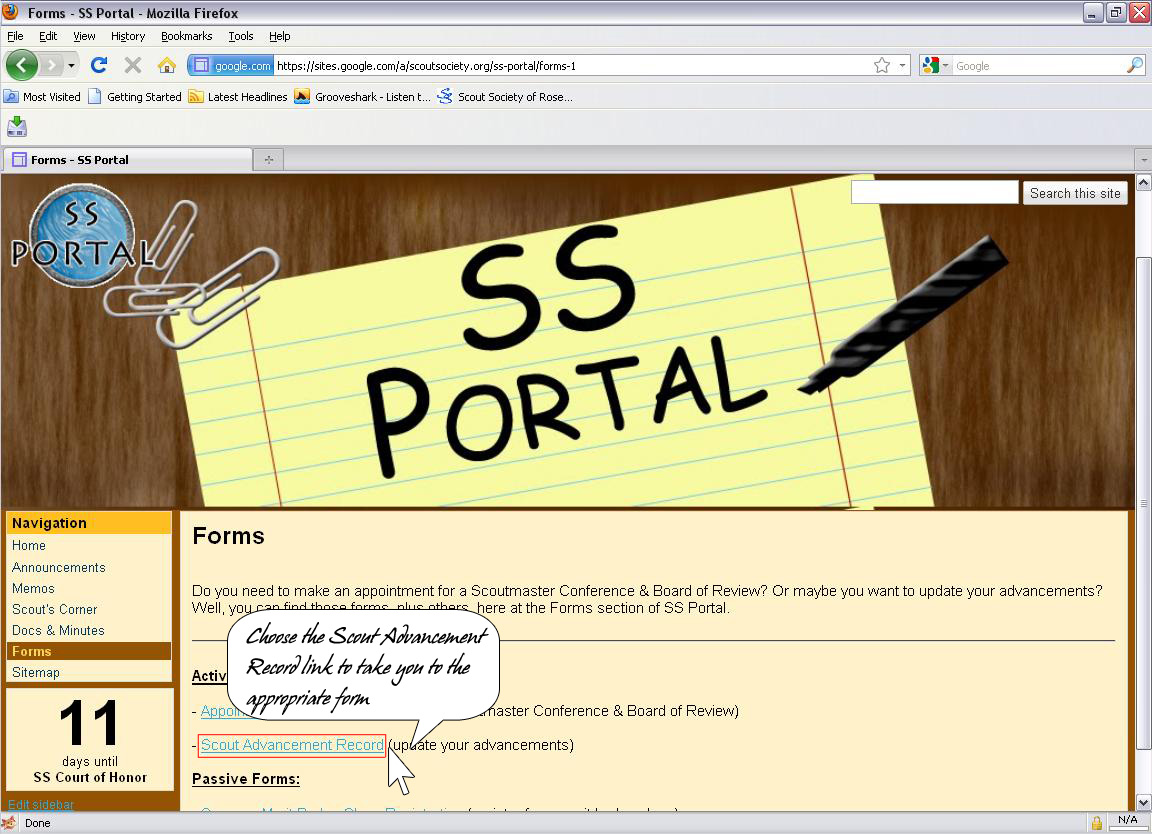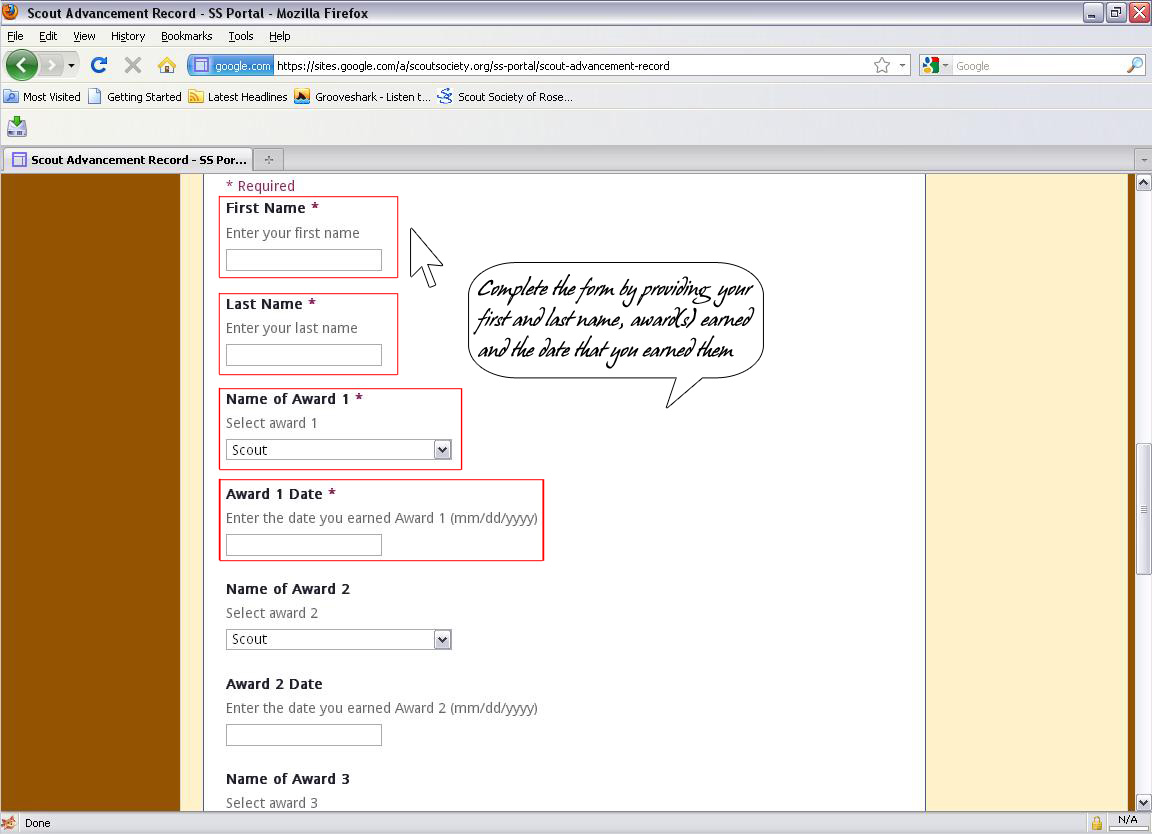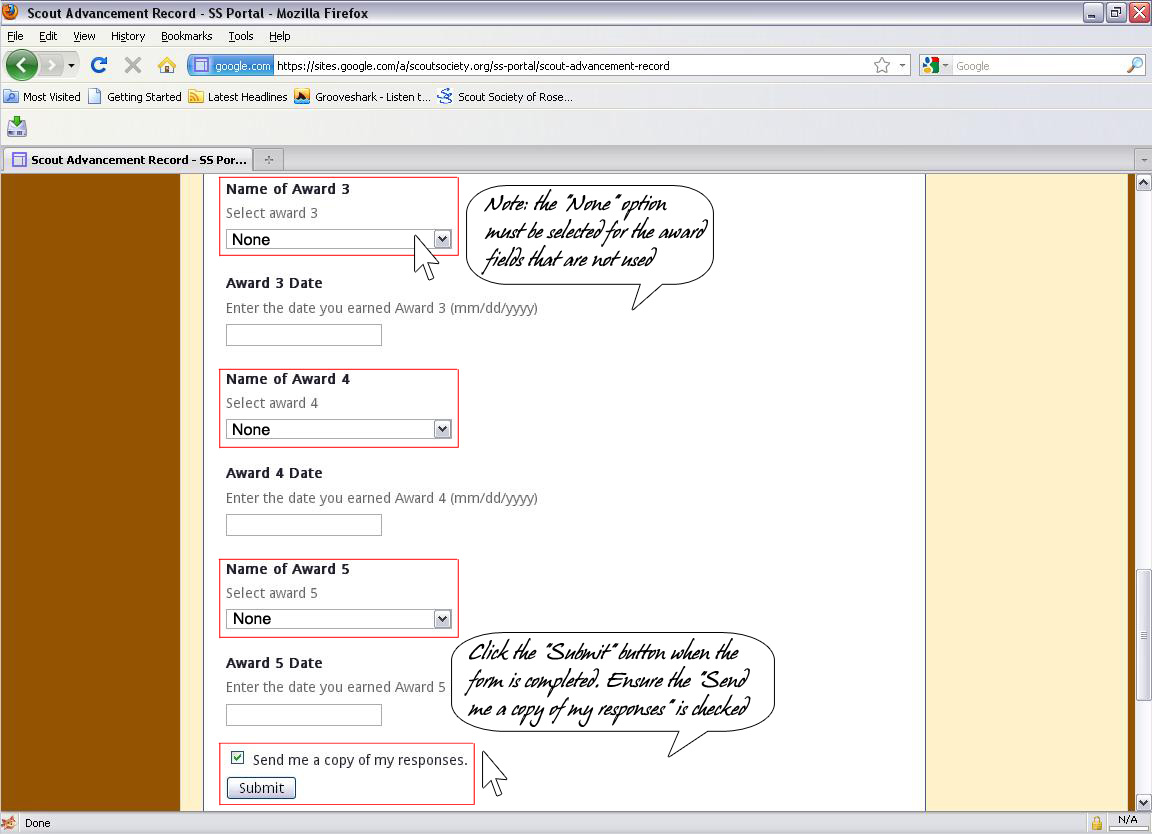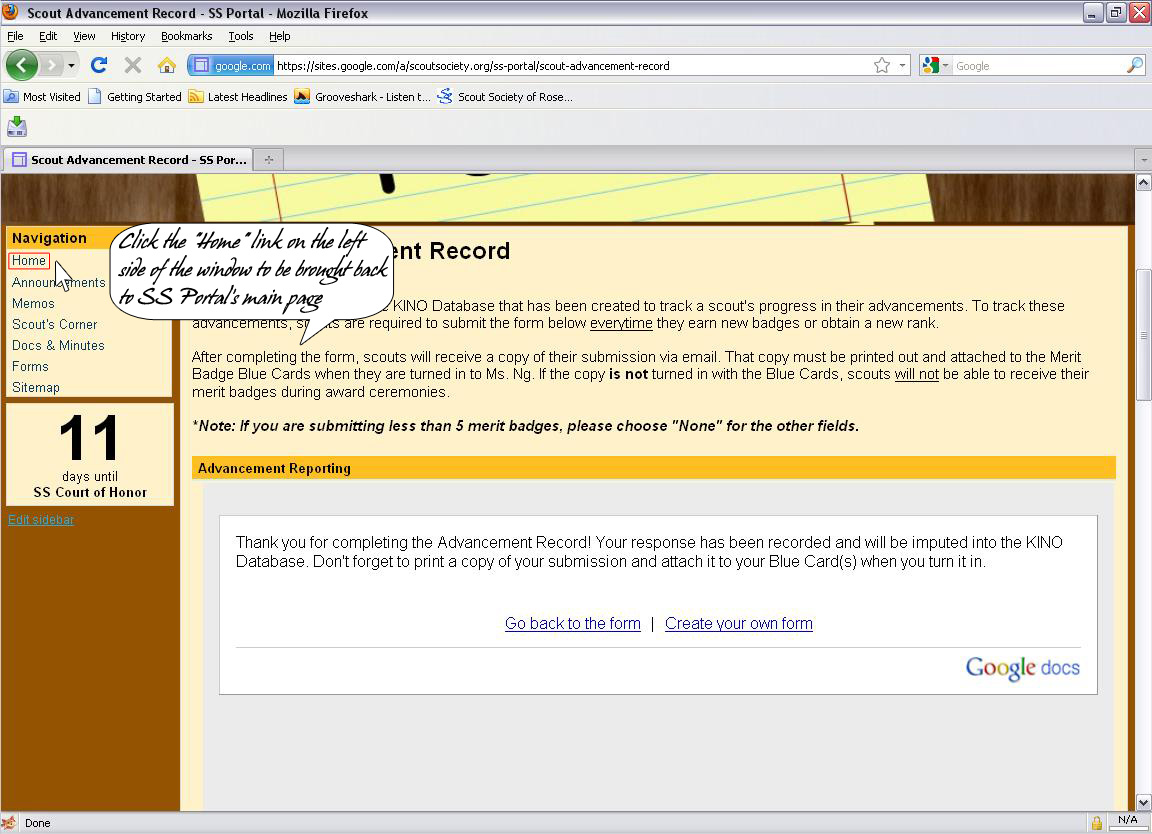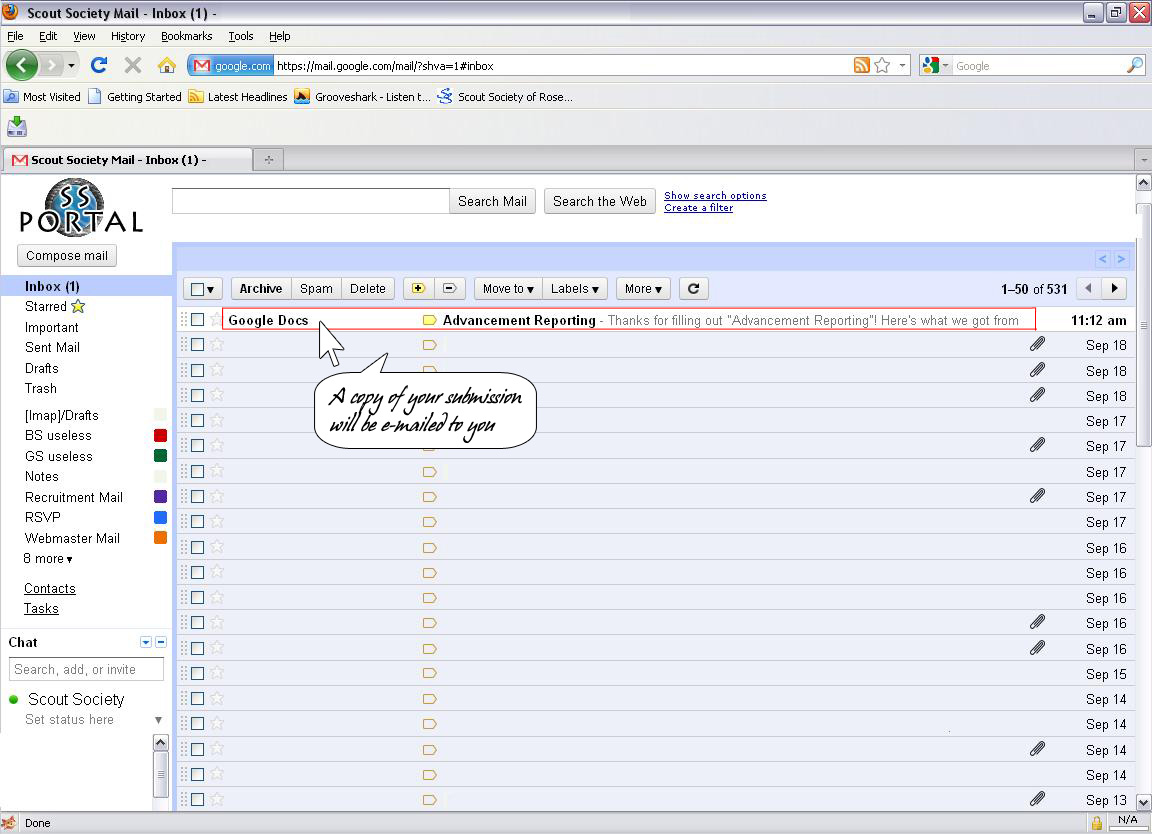|
Scouts are required to report their advancements through the use of the “Scout Advancement Record” in SS-Portal as soon as their advancement has been completed.
To access that form, scouts must sign into SS-Portal with their SS username and password.
|
1. Access SS Portal
SS-Portal can be accessed with the web address http://ss-portal.scoutsociety.org/ or by going to Scout Society's homepage at http://www.scoutsociety.org/ and using the SS-Portal link at the top.
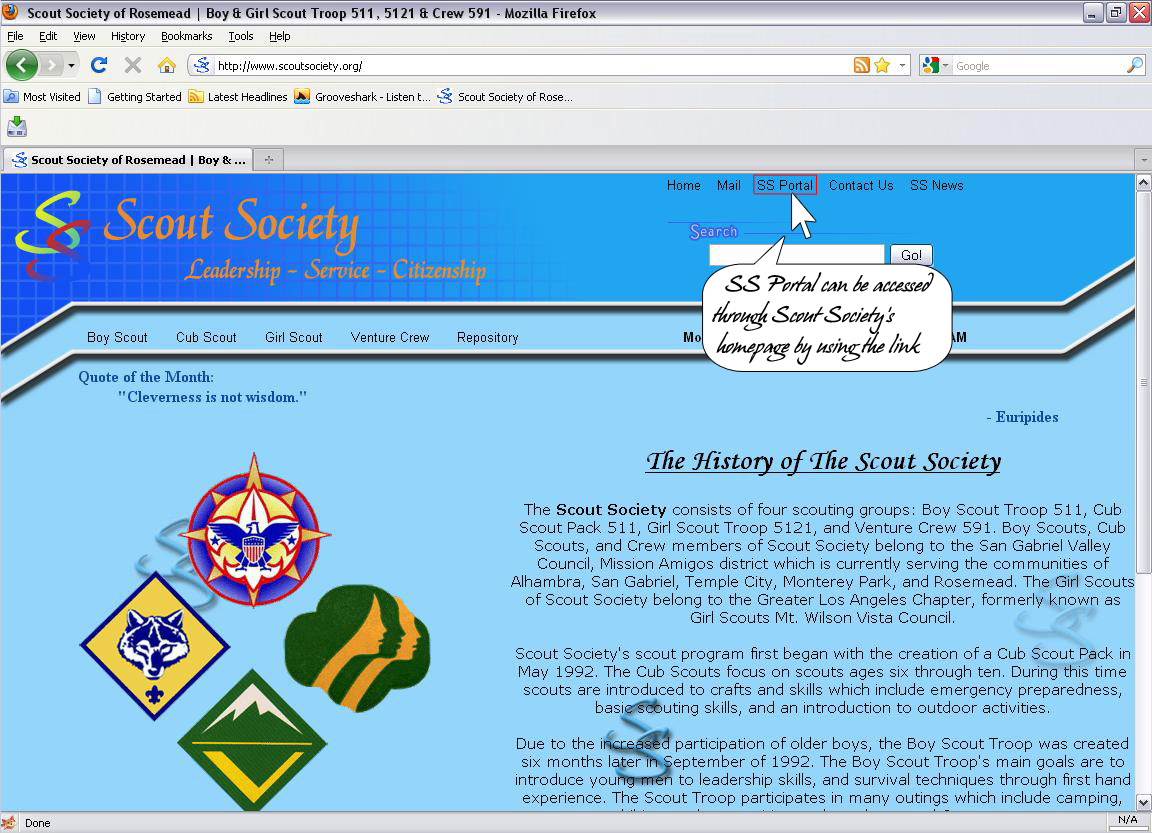
|
2. Log into SS Portal
If you have not logged in already, a login screen will be displayed where you would need to provide a username and a password (remember to use your SS Account!).
Once the fields have been completed, click the “Sign In” button.
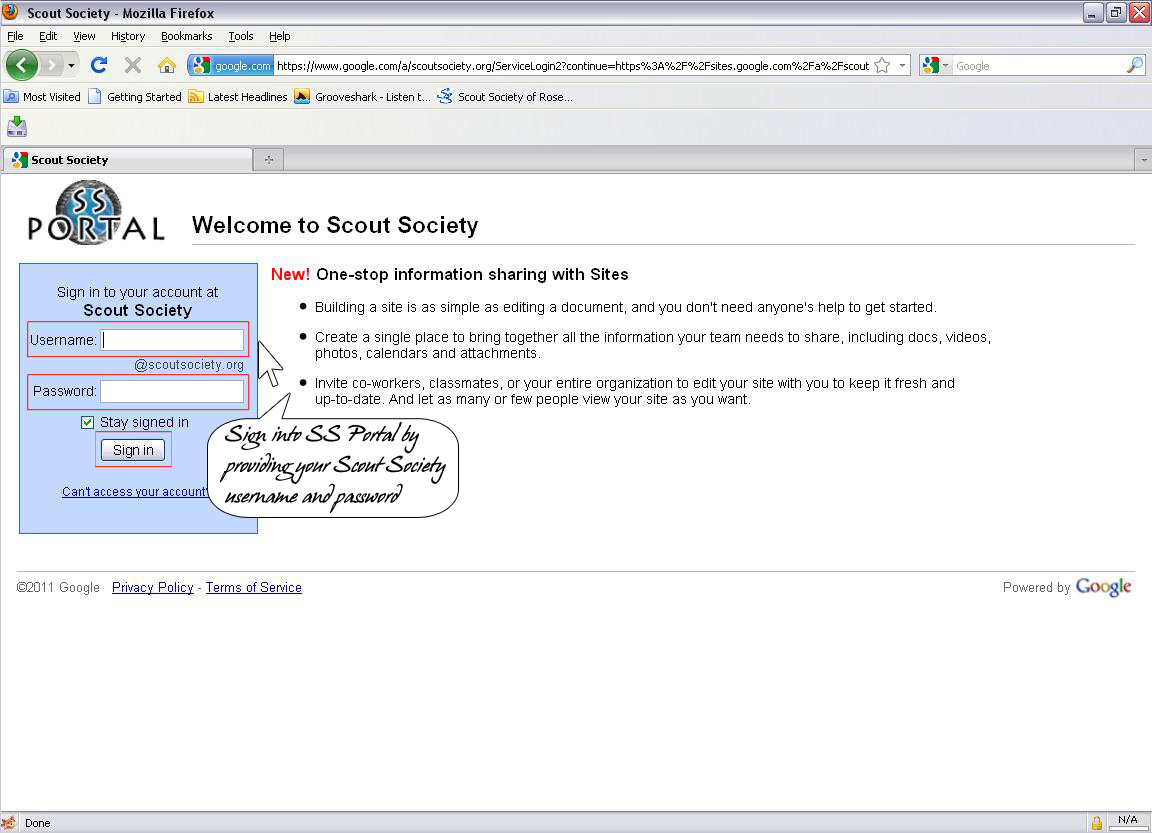
|
3. Access Scout Advancement Record
Once you have logged in, access the “Scout Advancement Record” by selecting the Forms link on the left side of the screen.
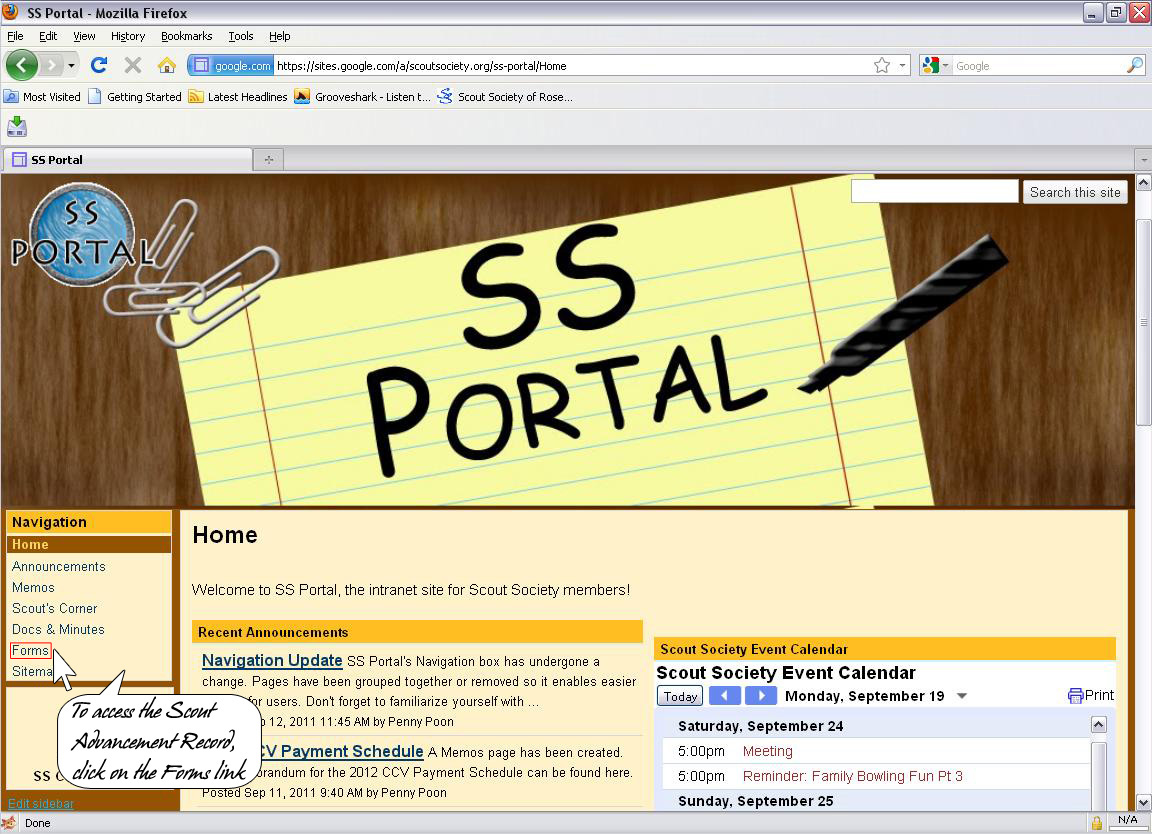
|
4. Select the Scout Advancement Record Form
After landing on the Forms page, select the Scout Advancement Record that will enable you to update your advancements.
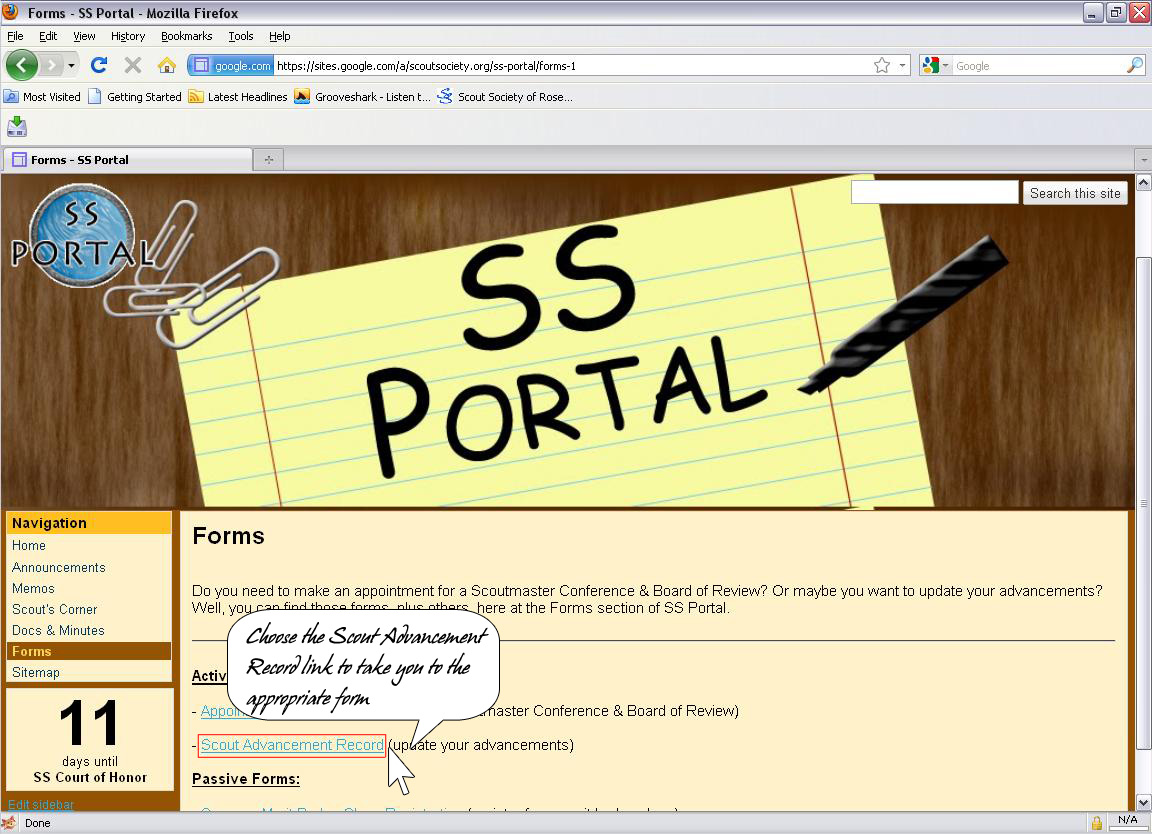
|
5. Complete the Scout Advancement Record Form
When the form has loaded, complete the blanks by providing your first and last name, award(s) earned, and the date at which you have earned your award.
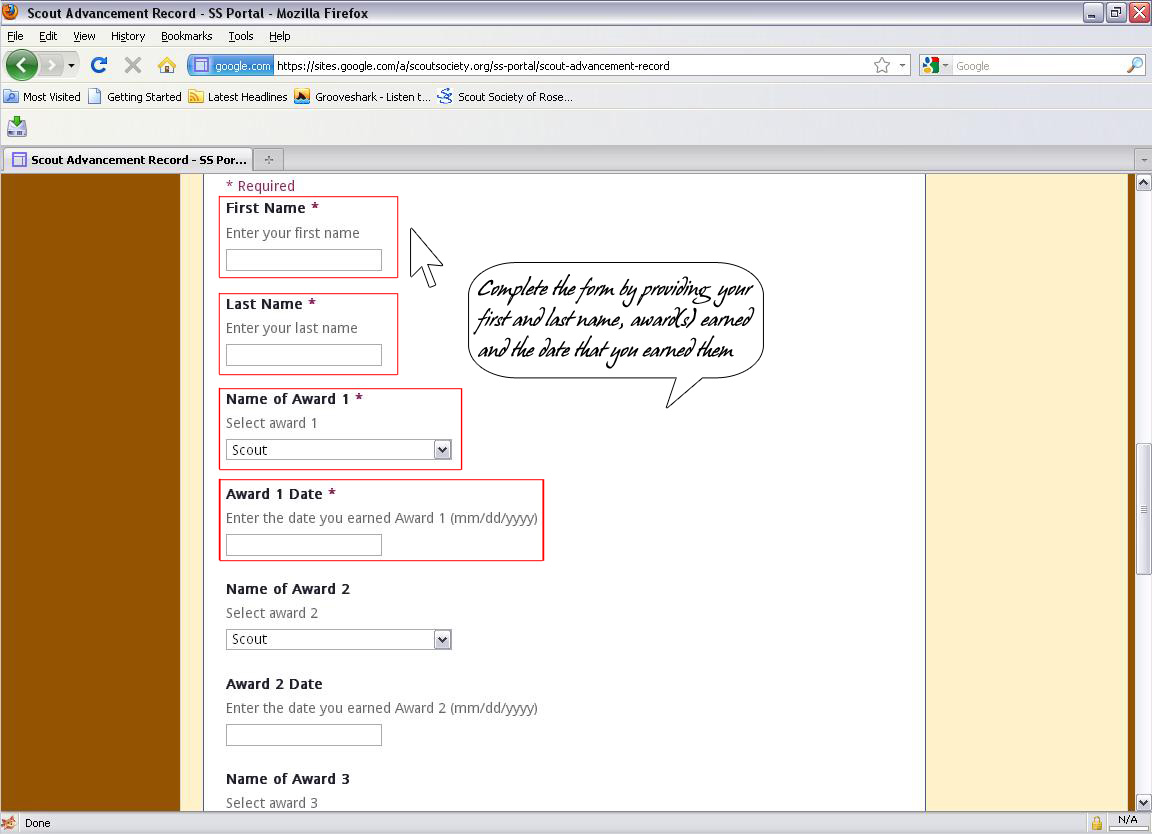
|
6. Submission
The form has a limit of recording 5 awards at once.
If you have earned more than five awards, you would need to complete and submit another form.
Once the form has been completed, click the “Submit” button to process your advancement record.
Note: It is important that you select the “None” option for the award fields in which you are not using.
For example if you only earned 2 awards, you would need to select “None” for Award 3, Award 4, and Award 5.
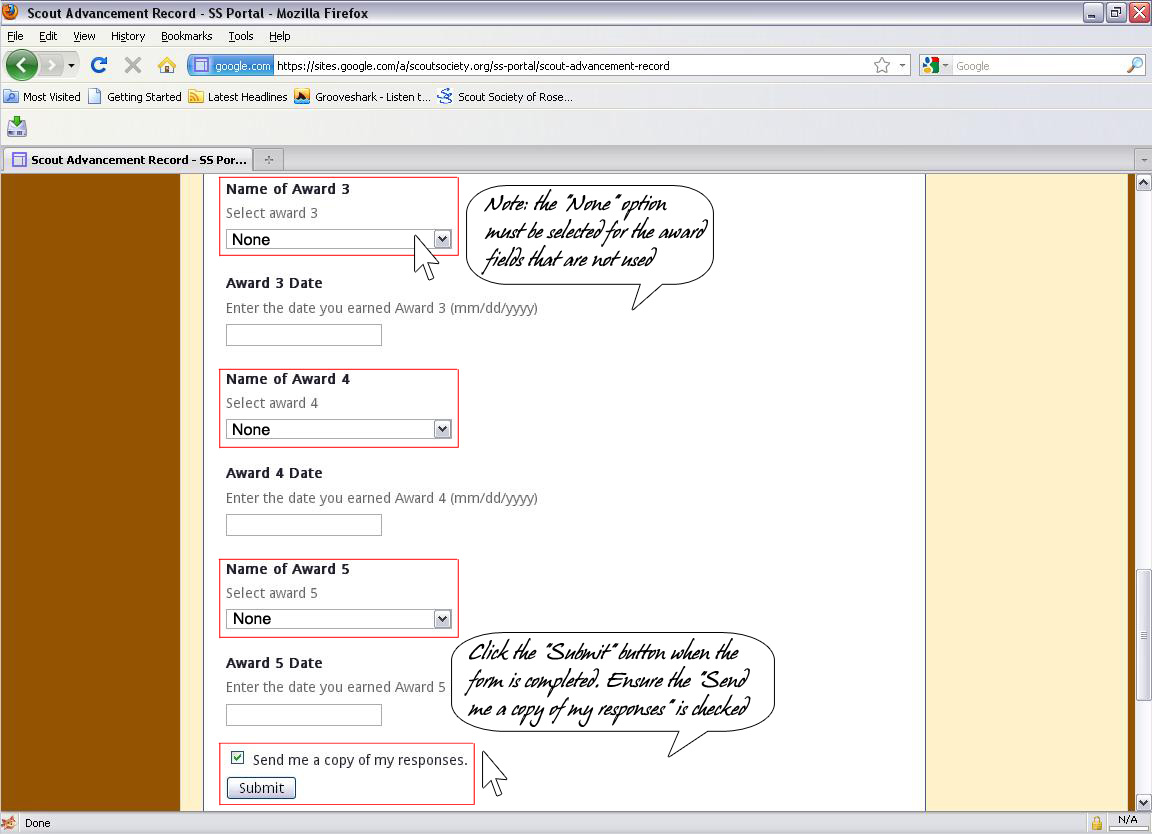
|
7. Form Submitted
After the form has been submitted, a notification will be displayed.
Close the window or click the “Home” link to be sent back to SS-Portal's main page.
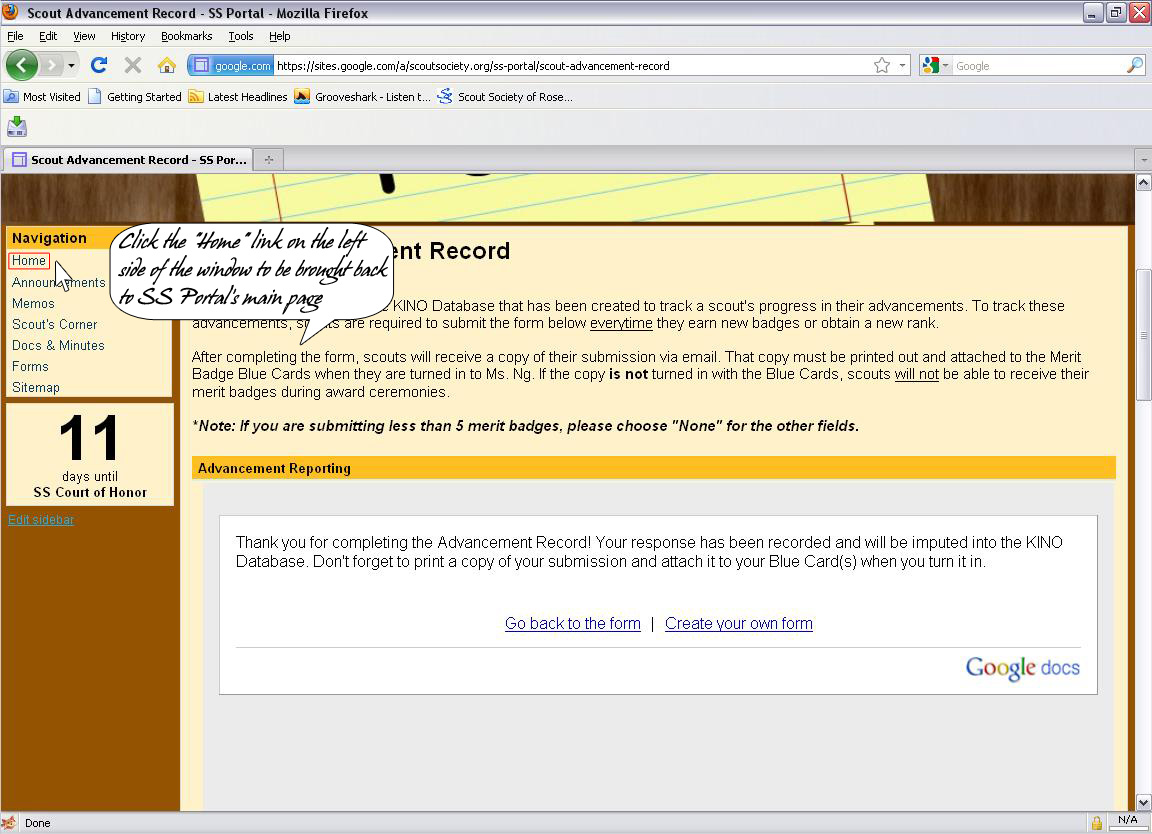
|
8. Login to your Scout Society Email
After the form has been submitted, a notification email will be sent to your email.
The sender will be “Google Docs” and the title of the email will be “Advancement Reporting”.
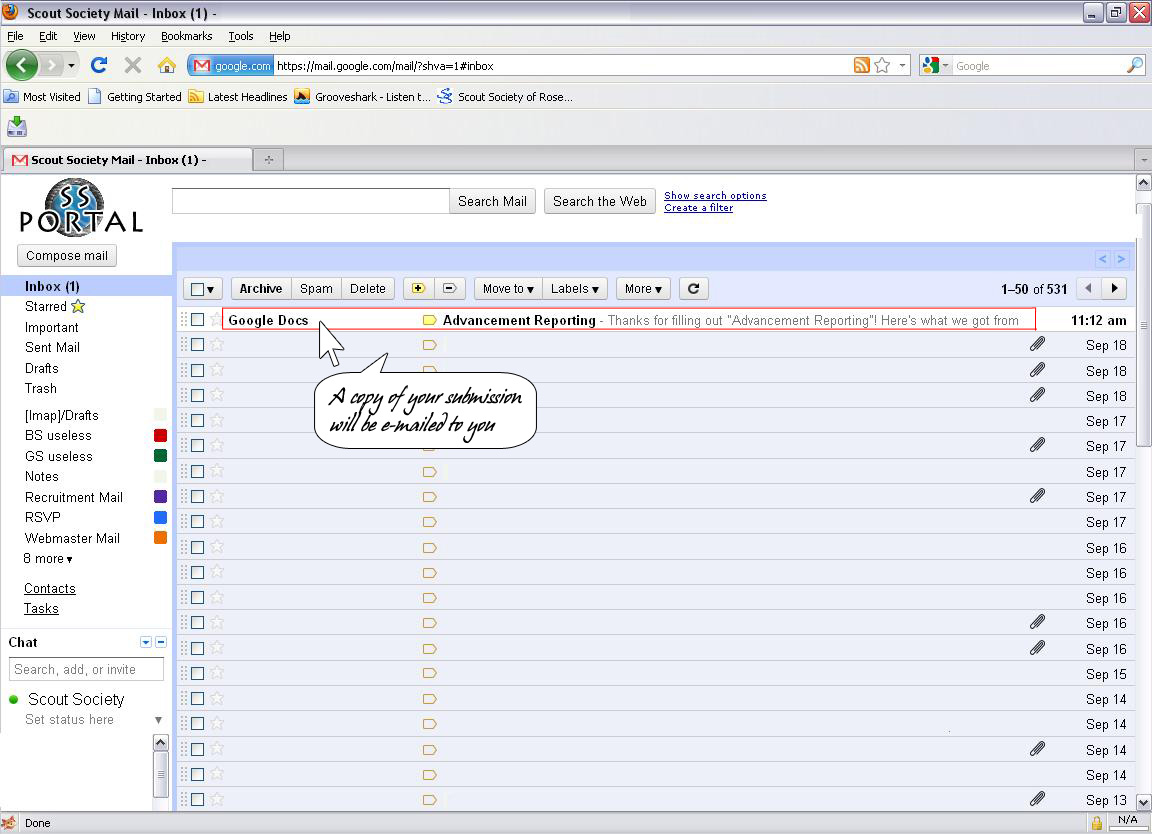
|
9. Print and Submit Email
Each scout is required to print the Advancement Reporting email and submit the printout to Ms. Ng for processing.
To print the email, click the down arrow and select the “Print” option.
Note: The following items must be placed in an envelope and submitted to Ms. Ng for processing:
1. Printout of the “Advancement Reporting” email
2. Signed Blue Cards (If merit badges have been entered)
3. Badge Cost – Given that there are different badges a scout could earn, the cost of the badge should be confirmed with Ms. Ng or the senior scouts.

|
<< Back to Tutorial Portal
|